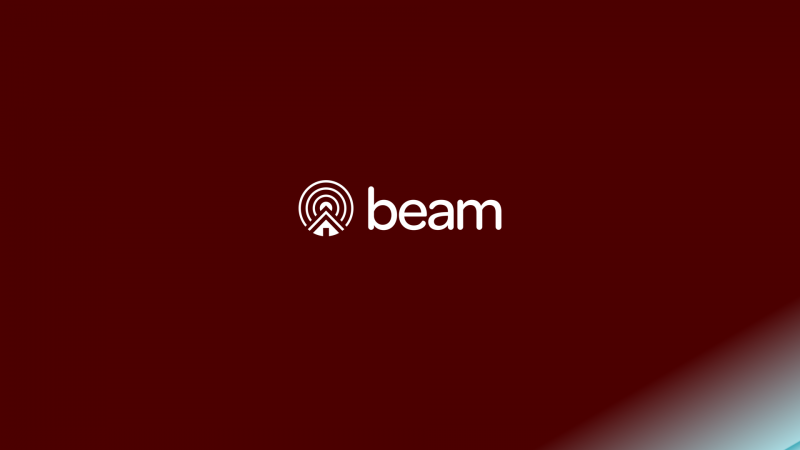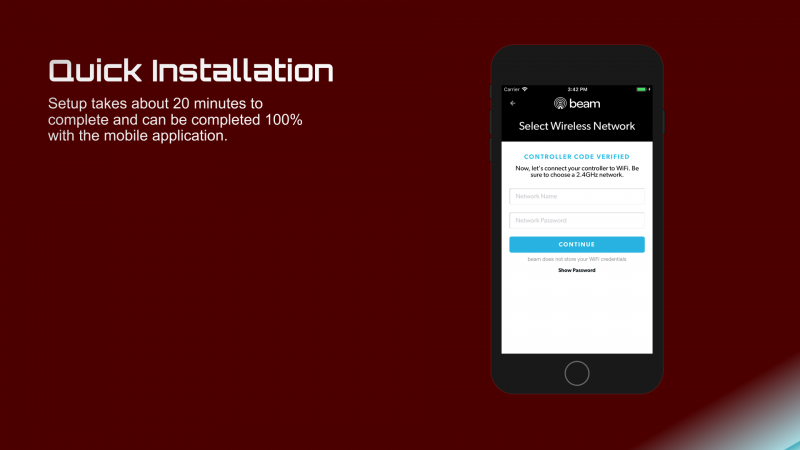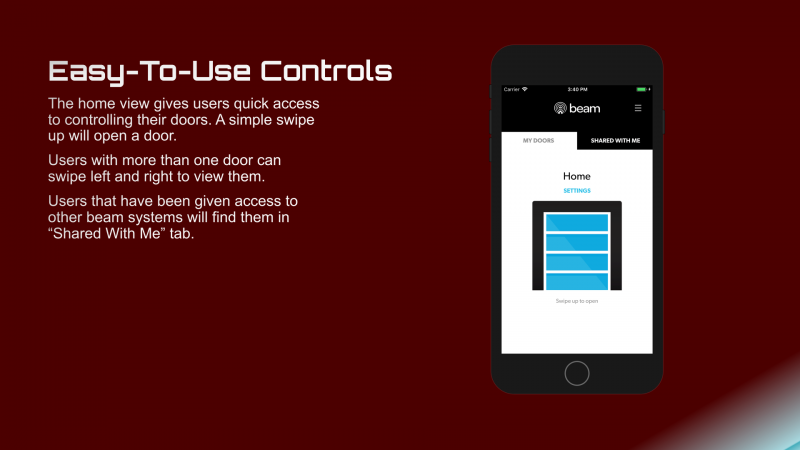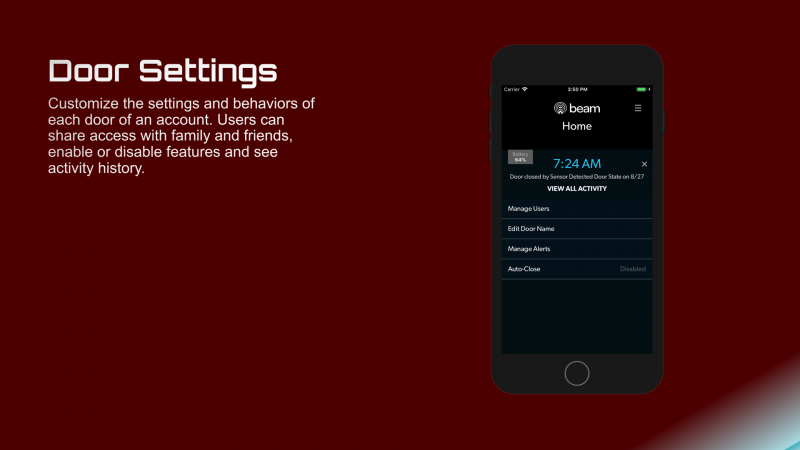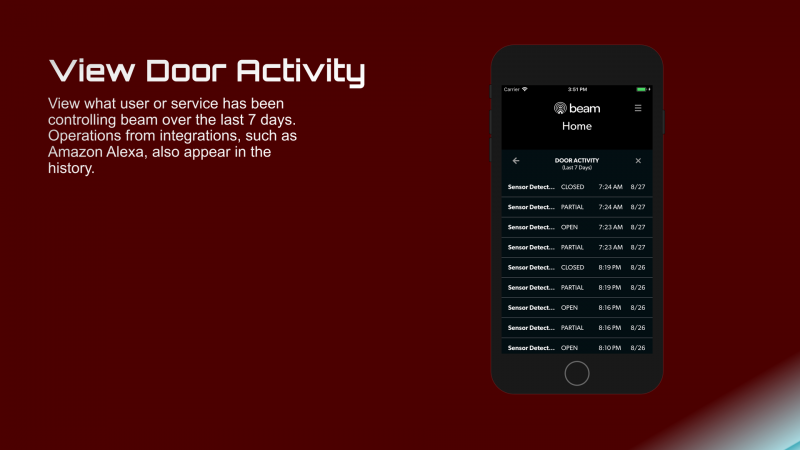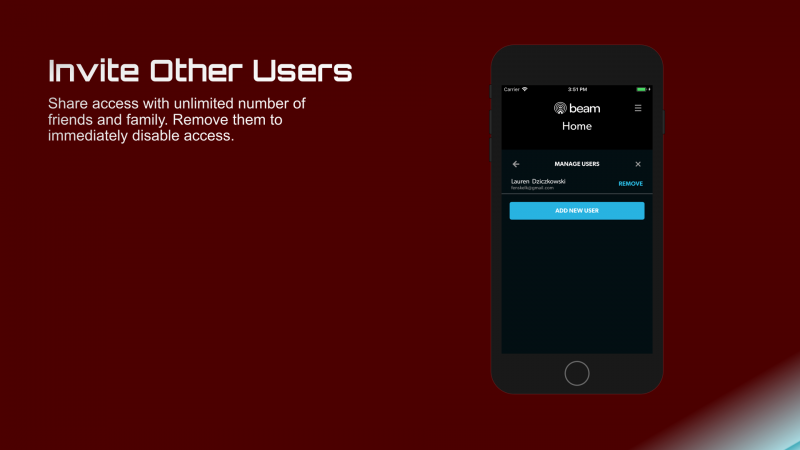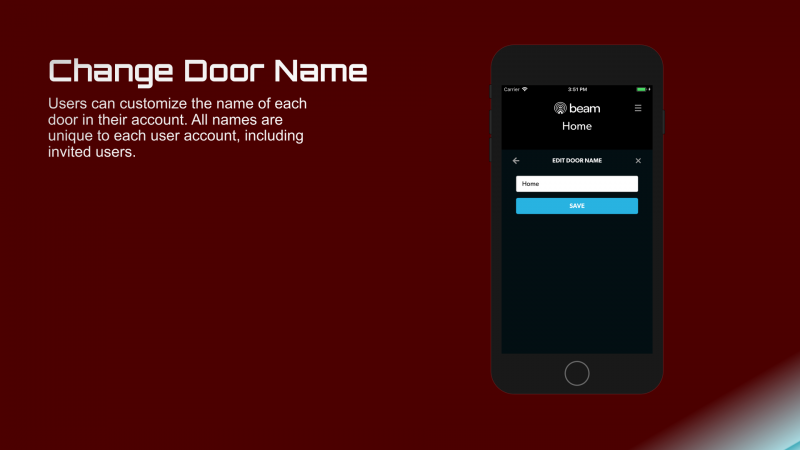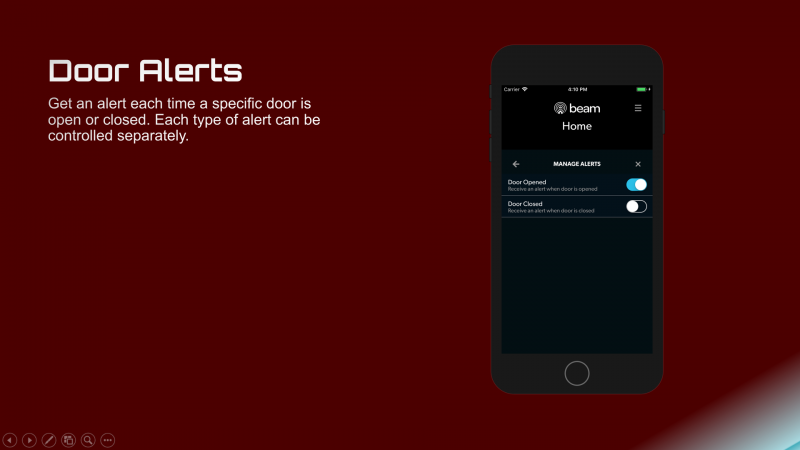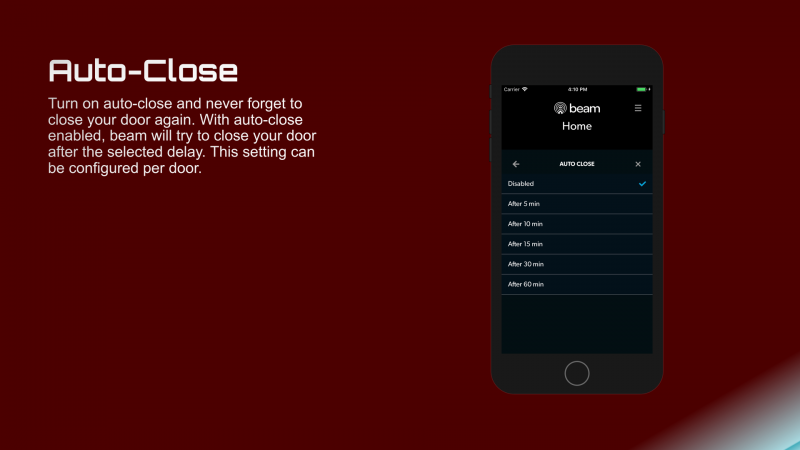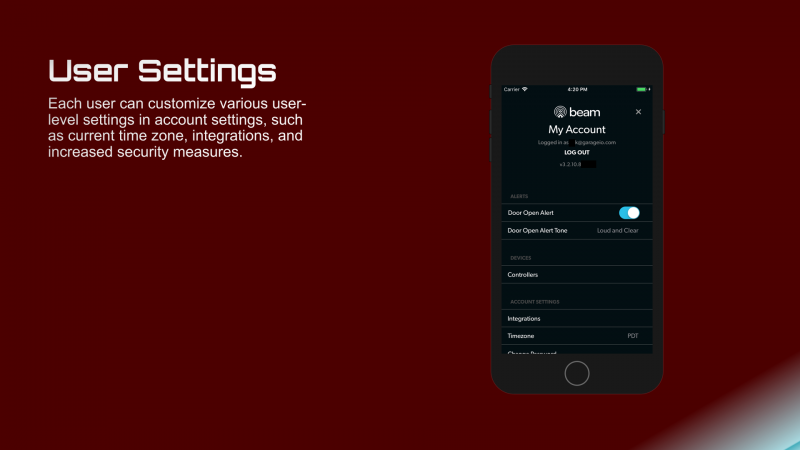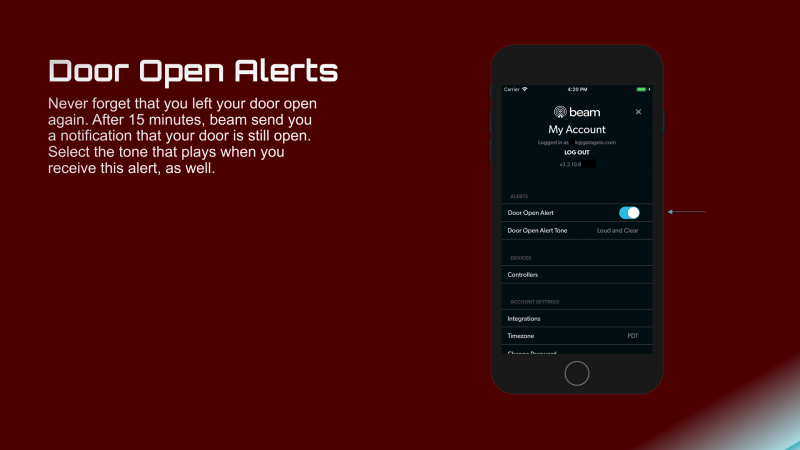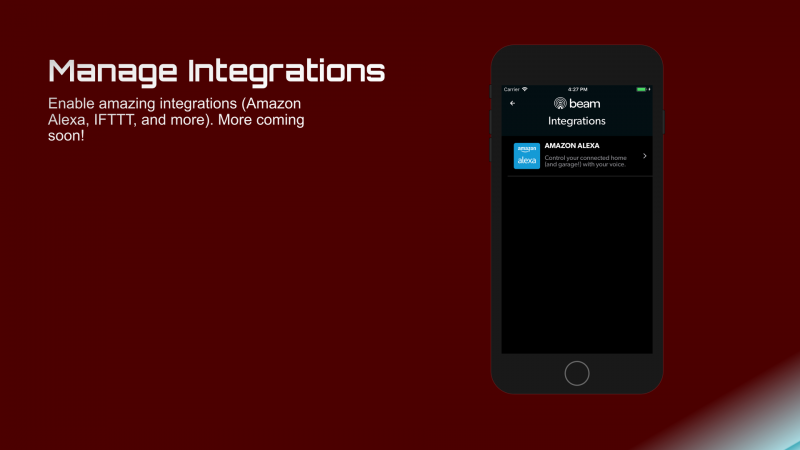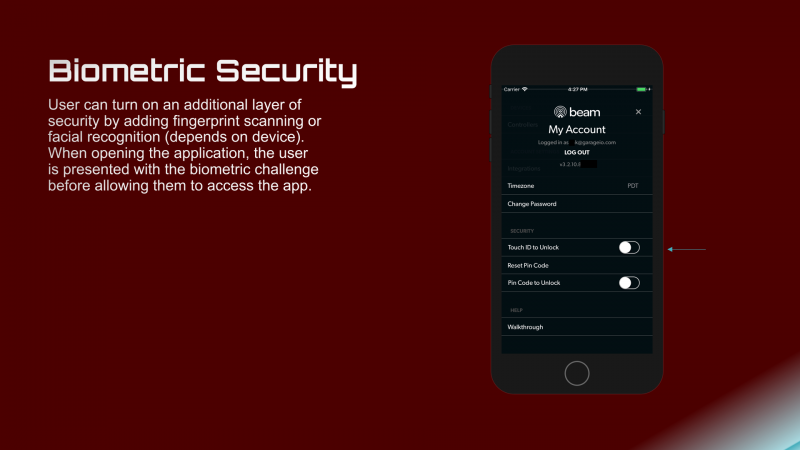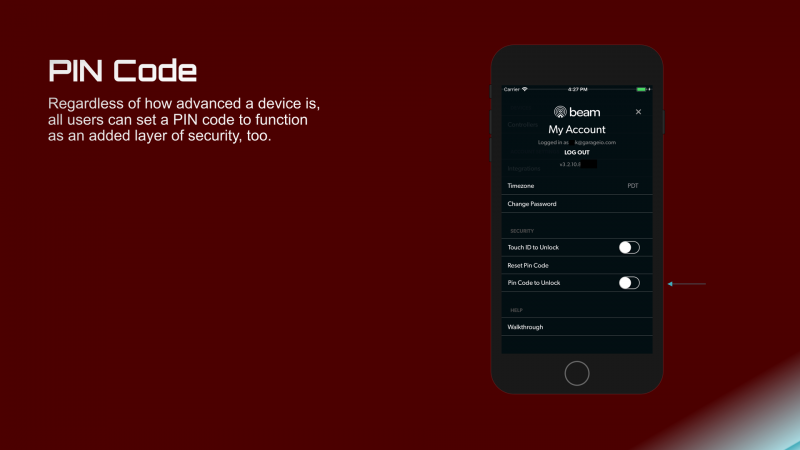Using beam
Using beam
Watch our videos on using the beam app.

WiFi Network
beam not work with a 5GHz WiFi network. The current version of beam will only join a 2.4GHz WiFi network. If you are not sure whether your network is a 2.GHz or 5GHz, it is common for 5GHz networks to have a “-5” or “-5G” after the network name to help distinguish it from the 2.4GHz network (which usually does not have a suffix).

Downloading the beam Home Mobile App
A native mobile app is available for Android Smartphones , iPhone/iPad and Apple Watch. The app is free to download, but requires the purchase and proper installation of a Smart Garage Door Controller to work.
Phones that support beam
Currently, beam supports
beam is currently unavailable for Windows Phone.

Inviting users
You can grant access to your door to an unlimited number of users (so they can open or close your door through the beam Home, app). Only the account owner (the account which was used to setup the beam) can invite and/or remove access for users.
If the user already has a beam account, they will be automatically granted access to your garage door once you invite them. If the user does not have a beam account, they will receive an email requesting they create one.

Removing users
Only the account owner (the account which was used to setup the Smart Garage Door Controller) can invite/remove access for users. To instantly remove a user who currently has access to your door, complete the following steps:

Changing the name of a door
Changing the name of a door can easily be done within the beam Home, mobile app.
1. Tap “Settings” on the door you would like to rename
2. Tap “Edit Door Name” and enter the new name
3. Tap “Save”

Viewing door activity
To view your door’s activity for the last seven days:
1. Tap “Settings” on the door you wish to view
2. Tap “View All Activity”
Only the account owner (the account which was used to setup the Smart Garage Door Controller) can view door activity. Invited users cannot view activity.
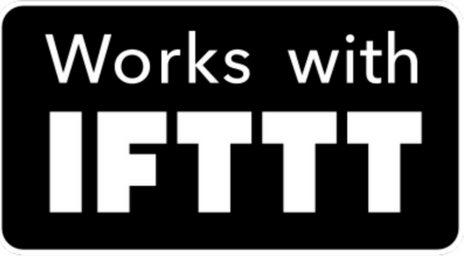
Connecting beam with IFTTT
IFTTT (If This Then That) lets you easily connect the beam Channel to other services and devices in your world. You can now connect the beam Channel right from within our app! To connect the beam Channel, follow these steps:
Note: Actions using this integration will not appear in your IFTTT Applet Log (for now). You can also connect your beam Smart Control Kit on IFTTT.com.
What is Amazon Echo/Alexa?
Amazon Alexa is designed around your voice. Its far-field voice recognition hears you from across the room and lets you control your connected home devices without lifting a finger, beam included! It’s always on — just ask for information, music, news, weather, and more. Alexa begins working as soon as it detects the wake word (either “Alexa” or “Amazon”).
You can control many of beam’s features by speaking directly to your Amazon Echo device. Here are a few of the things with which the beam app can help:
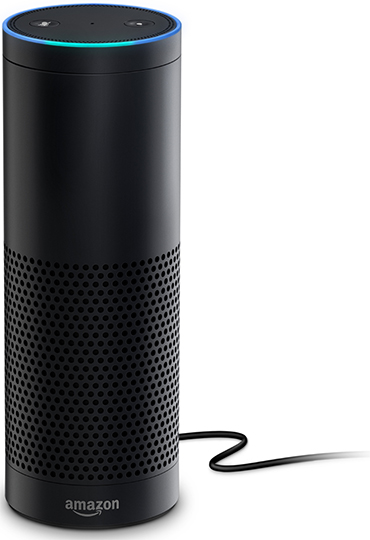
Connecting beam with Amazon Alexa--Enabling the beam Skill
Before you can speak commands to beam using Alexa, you must enable the beam skill. To enable the skill follow these steps:
1. Open the beam Home, App and navigate to My Account > Integrations > Amazon Alexa. Tap "Continue".
2. Set your Pin Code* and re-enter to confirm (if you’ve already set your Pin Code within your My Account settings, enter it now).
3. You will then be directed to the Alexa Dashboard or Companion App . Go to "Skills" and search for beam Home.
4. Enable the beam Skill and enter your beam account email and password.
5. Choose "Allow".
6. Ask Alexa “Alexa, ask beam if any of my doors are open.”
*Alexa now requires that you provide a Pin Code any time you want to open a garage door using your voice.
beam commands
The beam integration with Alexa gets smarter every day. Before you can link your beam to Alexa, you must first enable the beam skill (see above) . To open the beam skill, say:
“Alexa, launch beam”
Here is a mostly complete list of commands:
If you are still having trouble using your beam Smart Control, we encourage you to contact us for further help, or call 1-424-272-6998.